In this post, you will see how to install Docker on Oracle Linux. These instructions are applicable for Oracle Linux 7 and Oracle Linux 8, and we will be installing Docker Community Edition as well as docker-compose. At the end, you will find a single command that you can copy/paste to do all of this at once!
Oracle Linux is an open-source and free operating system comparable to Red Hat Enterprise Linux (RHEL) and CentOS. It is the default operating system used for instances in Oracle Cloud Infrastructure and is often used to host enterprise applications.
Many times, the applications that you want to run on your Oracle Linux server are containerized using Docker. By default, Oracle Linux does not have Docker installed, so these applications cannot run out of the box. In this article, we will go over how to install Docker Community Edition and docker-compose on Oracle Linux 7 or 8 so that you can run containerized applications.
Install Docker on Oracle Linux
Update Your System
# Update your yum repo cache and update installed packages.
sudo yum updateThis command is used multiple times in our full command chain. This command is used to ensure that your system has the latest version of applications and refreshes your yum cache, so if you install any new applications, they will be the latest version. If you’re interested in other yum commands, check out this yum cheatsheet.
Install yum-utils For Easy Repository Management
# Install yum-utils
sudo yum install -y yum-utilsIn order to download Docker CE using yum, you must add the Docker yum repository to your local yum repositories. By default, Oracle Linux does not track the Docker repositories.
In order to do this, the easiest way is to first need to install a tool called yum-utils. This will allow you to add a new repository without having to edit many files.
Add the Docker Repository to Install Docker on Oracle Linux
# Add the new Docker Repository and update your yum caches
# so that the latest Docker versions can be installed.
sudo yum-config-manager --add-repo https://download.docker.com/linux/centos/docker-ce.repo && \
sudo yum updateAfter installing the yum-utils tool, you can use the yum-config-manager tool to install the Docker repository. Once the repository is added, you can update your system again to retrieve the latest Docker versions in your yum cache.
Install the Docker CE Binaries on Oracle Linux
# Install the actual Docker CE Application
sudo yum install docker-ce docker-ce-cli containerd.ioNow that your system has the Docker repository enabled, you can install Docker CE on your system. This command will retrieve, unpack, and install docker on your system.
In some cases, you may receive the following error when attempting to run this yum install command.
# yum install error
-->; Finished Dependency Resolution
Error: Package: docker-ce-rootless-extras-20.10.7-3.el7.x86_64 (docker-ce-stable)
Requires: fuse-overlayfs >= 0.7
Error: Package: docker-ce-rootless-extras-20.10.7-3.el7.x86_64 (docker-ce-stable)
Requires: slirp4netns >= 0.4In order to fix this error, you can update the /etc/yum.repos.d/oraclelinux-developer-ol7.repo or /etc/yum.repos.d/oraclelinux-developer-ol8.repo file (depending on the version of Oracle Linux you are using).
Under the [ol7_developer] or [ol8_developer] section, set enabled=1.
# Update this in /etc/yum.repos.d/oraclelinux-developer-ol7.repo
[ol7_developer]
name=Oracle Linux $releasever Development Packages ($basearch)
baseurl=https://yum$ociregion.$ocidomain/repo/OracleLinux/OL7/developer/$basearch/
gpgkey=file:///etc/pki/rpm-gpg/RPM-GPG-KEY-oracle
gpgcheck=1
enabled=0 # -->; change this value to 1After updating this file, you should update yum and retry the installation command:
# Update yum and Retry the Install for Docker CE
sudo yum update && sudo yum install docker-ce docker-ce-cli containerd.ioMake sure Docker Starts when the System Starts
# Setup Docker to Start whenever the system restarts
# and manually start the docker service now.
sudo systemctl enable docker && sudo systemctl start dockerDocker is installed now, we just need to make sure it will start back up if your server is restarted or if it has any issues. To do this, we execute the command systemctl enable docker. This just enables the application on startup. Finally, we will also manually start docker using systemctl start docker; it should be started after the installation is finished; however, we will do it again just to be sure.
Resolve Common Docker Permission Issues
# Common Permission Error seen when running docker commands.
Got permission denied while trying to connect to the Docker daemon socket at unix:///var/run/docker.sock: Get http://%2Fvar%2Frun%2Fdocker.sock/v1.40/containers/json: dial unix /var/run/docker.sock: connect: permission deniedNow you have docker setup; however, if you try to run any docker command, you’ll likely see the above error. One solution is to just prepend sudo before you use any docker commands. However, in order to mitigate this and simplify things, you can update your user to be a part of the docker group. This will allow you to run any docker commands without using sudo.
# Create the 'docker' group and add your user to it.
sudo groupadd docker && \
sudo usermod -aG docker $USERTo test your permissions after running these commands, just execute docker ps, if it does not throw the same error as above, you are golden!
Install docker-compose (Optional)
docker-compose is a tool for defining and running multi-container Docker applications. Compose uses YAML files to set up application services. With the YAML files, you can create and start all the services from the configuration with one command. It is not included by default when you install Docker, so some additional installation is needed.
In these instructions, we will use pip to install docker-compose on oracle linux. This should work across all architectures (x86, ARM64, etc..). If you don’t want to use this method, you can attempt to follow the instructions listed on the docker-compose website.
First, you need to install some pre-requisites in order to install docker-compose using pip.
# Install docker-compose pre-requisites
sudo yum install -y libffi libffi-devel openssl-devel python3 python3-pip python3-develAfter the pre-requisites are installed, you can use the following command to install docker-compose itself.
# Install docker-compose with pip
sudo pip3 install docker-composeConclusion – TL;DR All in One Command
You can copy/paste the following block of commands to install Docker CE and docker-compose on your Oracle Linux system. All of these commands are described above. However, this is the TL;DR version for your convenience.
# All of the Commands to Install Docker CE via Yum and assign your current user permissions
sudo yum update &&
sudo yum install -y yum-utils &&
sudo yum-config-manager --add-repo https://download.docker.com/linux/centos/docker-ce.repo &&
sudo yum update &&
sudo yum install docker-ce docker-ce-cli containerd.io &&
sudo systemctl enable docker &&
sudo systemctl start docker &&
sudo groupadd docker &&
sudo usermod -aG docker $USER &&
sudo yum install -y libffi libffi-devel openssl-devel python3 python3-pip python3-devel &&
sudo pip3 install docker-composeJust copy/paste this block of commands into your Oracle Linux system and it will:
- Update your system packages
- Install
yum-utilsto easily manage repositories. - Install Docker CE
- Set Docker to run on startup
- Start Docker
- Update your current user to have permissions to use Docker without
sudo - Installs docker-compose pre-requisites and docker-compose itself.
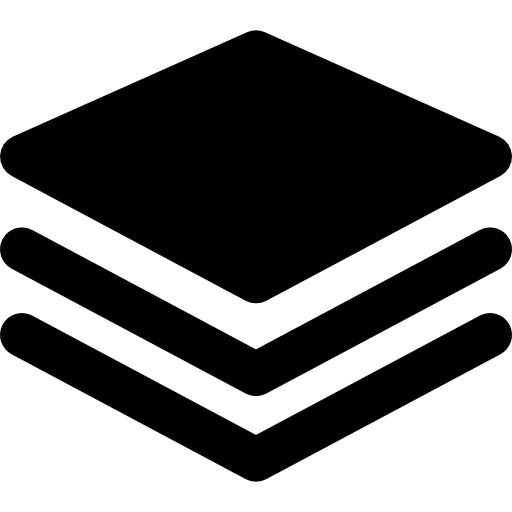
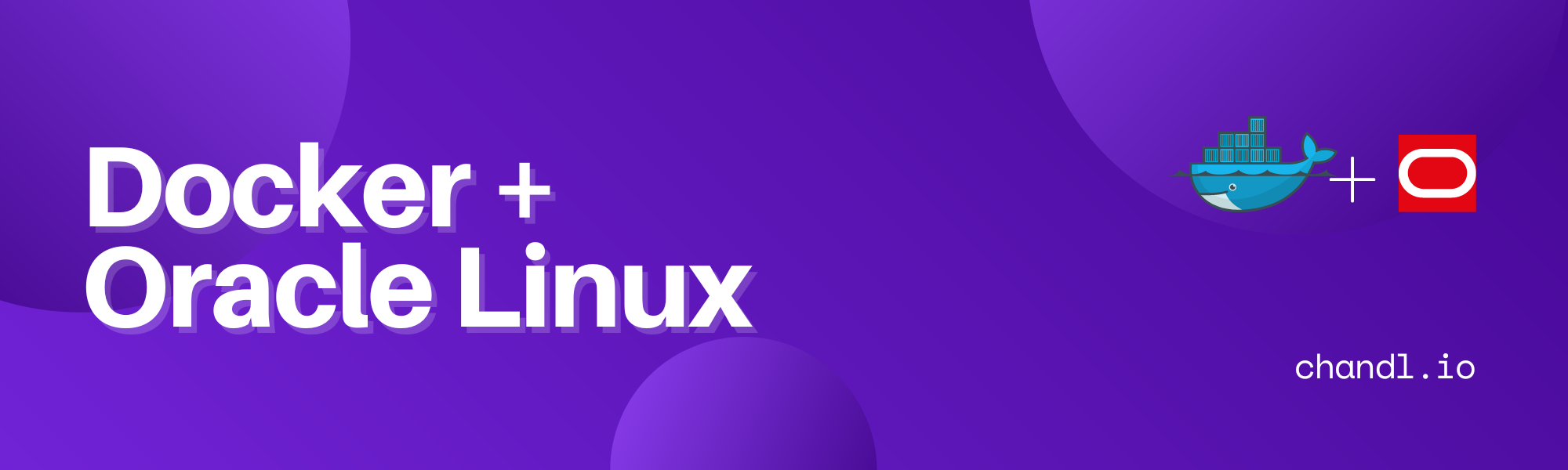
1 thought on “6 Easy Steps to Install Docker on Oracle Linux 7/8 (+ Docker Compose)”